It's wonderful to get free eBooks, but how do you get them on your eReader when you've purchased them from somewhere other than one of the retailers who have their own devices and apps for reading them? Free books aren't very useful if you can't read them. So, whether you're using a Kindle, Kobo, Nook, or a smartphone/tablet app, I've got you covered!
If you purchase a book or get one free from the ebook retailer where you usually shop, you will be logged into your account when you purchase the book, so it will automatically appear in your reading app. Keep reading to learn how to get the book on your app when you've downloaded it from somewhere else.
Kindle App
I read all my eBooks on my phone using the Kindle app. Since I'm most familiar with transferring eBooks to this app, I'll start with this one and the method I find the most useful. When you sign up for the Kindle app, you'll get an email address that ends in @kindle.com. The first part of the address is usually the first part of the email address you used to sign up for the Kindle. This is also most likely the same email address you use for your Amazon account.
You can find this email in your Amazon account under 'Content & Devices' and then under 'Devices'.
The method I use to send books to my Kindle app when I haven't purchased them through Amazon is to email the book to my Kindle email. Not long after doing this, I will receive an email asking me to verify that I've sent a document to Kindle. You can send Word documents, PDFs, and ePub files. Once you confirm sending the document, it usually take less than a minute to appear in your Kindle app. Occasionally, I've had to refresh my book list for the new book to appear.
One other method I've used to get my files onto my Kindle app is 'Send to Kindle' on desktop. If you go to Amazon.com/sendtokindle when you are logged into your account, you can drag and drop your file into the box you see on the screen. This option works well for large files since most email programs can only handle a file size of 25 MB. This is usually plenty for an ePub file, but I have had larger files that I needed to use the Send to Kindle option.
For Kobo, Nook, Apple, and Google Play, I've researched how to load files, but since I don't use these apps to read my books, I haven't tested these methods. If something doesn't work for you, please let me know so I can update this post.
Kobo eReaders
Here is where you can find the instructions to load a file onto your Kobo app from the Kobo site. I've summarized these below.
Connect your Kobo to your computer using a USB cable.
Your Kobo appears as a drive on your computer. It should be called something like 'Kobo eReader'. Open this drive. Drag and drop the ePub file into the Kobo eReader folder. Once the file has uploaded, you can disconnect the Kobo (the same way you would eject a USB drive), and your book will be in your Kobo library.
You can also email the files to yourself or add them to Kobo using Google Drive by opening the file on your phone with the Kobo app. You can find further instructions on how to do that here.
Nook eReaders
I wasn't able to find a link to B&N's instructions for loading files onto your Nook when you got the files elsewhere, but it seems like it can be done in a similar way as with the Kobo app. Connect your Nook to your computer using a USB cable. It should appear as a drive; open it and locate the 'Books' folder then drag and drop the ePub file here.
Apple Books (iOS)
The quickest way to get a book into the Apple Books app is to email or use a file-sharing service to send the ePub file to your iOS device. Open and select 'Open in Apple Books'. You can also do this by going to the Books app on your Mac or iPhone and choosing 'File' then 'Import' and selecting the file you want to import.
Here's the instructions on Apple.
Google Play Books (Android)
Here's where you can find Google's instructions for loading your PDF and ePub files into Google Play Books. Go to your Google Play Books library. Got to 'Your Books' then you should see an option at the top to upload files. The select the book file you are looking for.
You can also upload the ePub file to Google Drive then click on the book and choose to open the book using Google Play Books.
I hope this post helps you easily transfer eBooks to your eReader of choice. Happy reading, and as always, feel free to reach out with any questions!
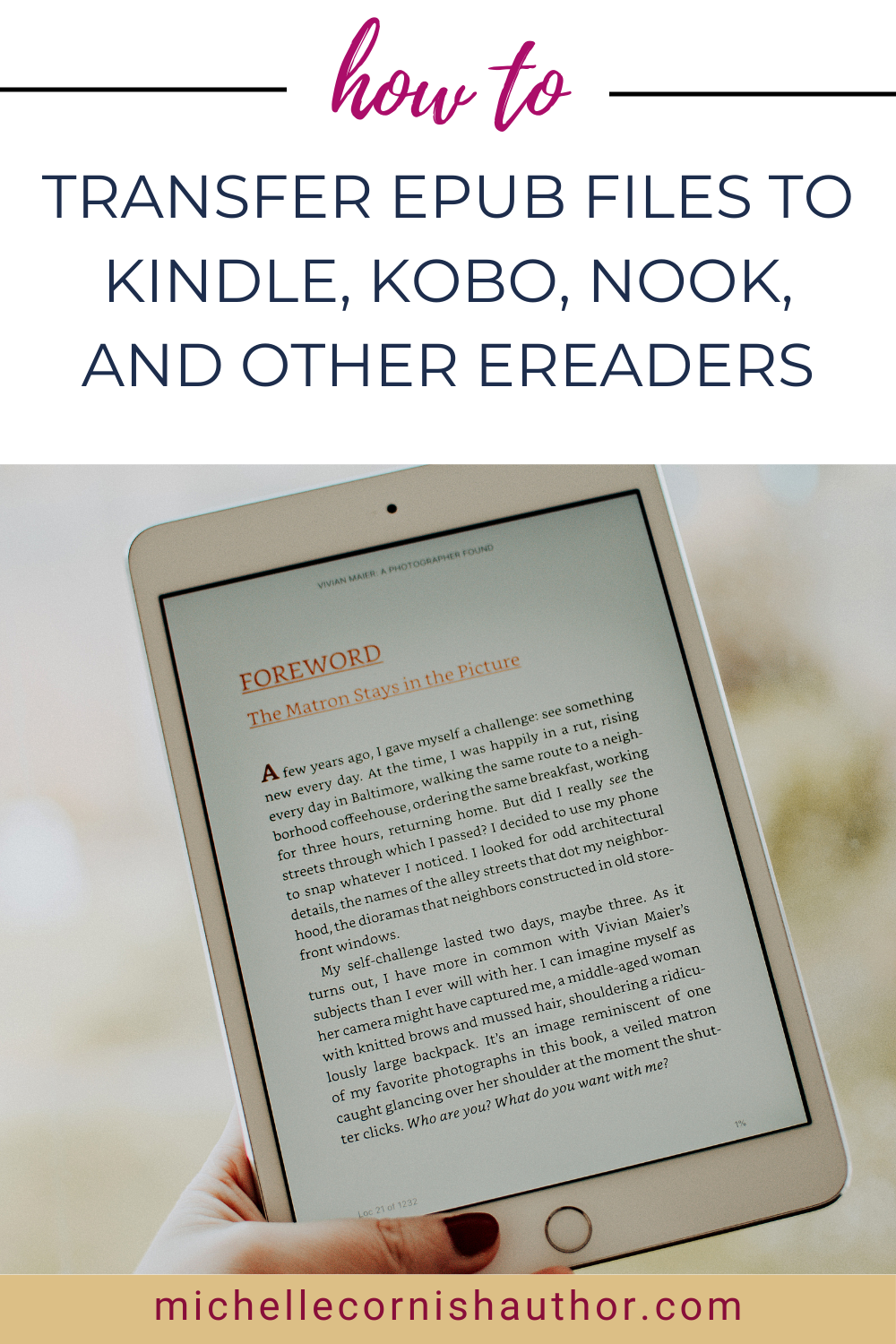

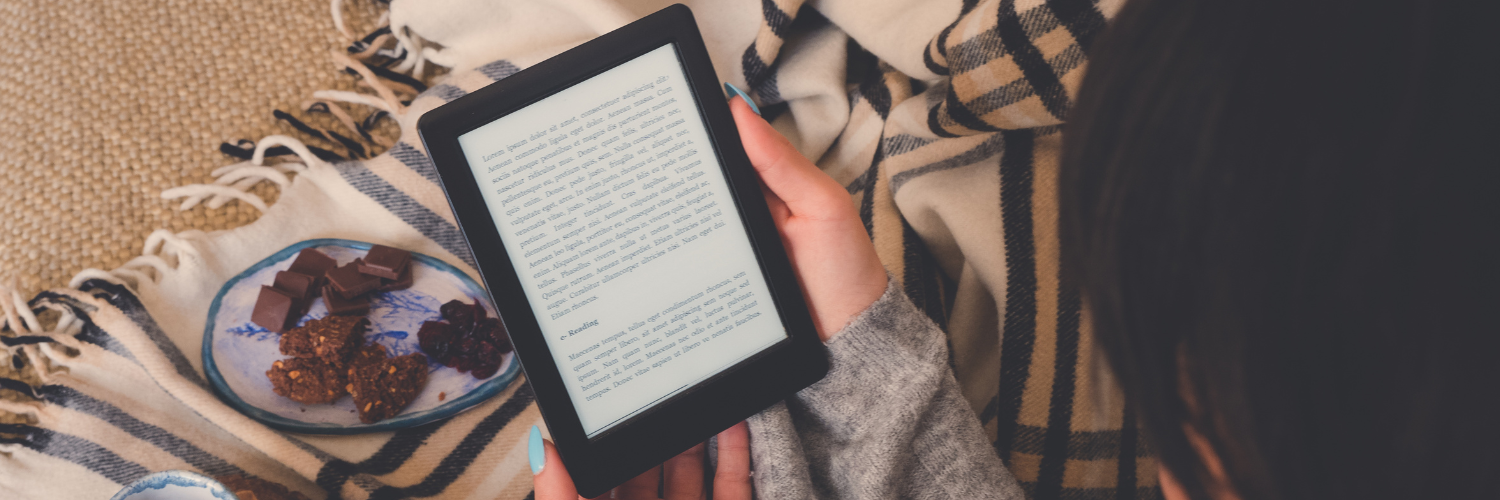
Comments ()